Upgrading Your Order
Received your completed transcript but wish you'd ordered a different service? Using TranscribeMe's New Customer Portal you can upgrade your order online to get a higher level of accuracy or add timestamps and speaker identifications. Now you can easily do the following:
Upgrade from Machine Express to:
- First Draft Without Time Stamps and Speaker Identifications.
- First Draft With Time Stamps and Speaker Identifications.
- Standard Without Time Stamps and Speaker Identifications
- Standard With Time Stamps and Speaker Identifications
Upgrade from First Draft to:
- Standard Without Time Stamps and Speaker Identifications
- Standard With Time Stamps and Speaker Identifications
Upgrade Standard Without Time Stamps and Speaker Identifications to:
- Standard With Time Stamps and Speaker Identifications
- 1
-
To upgrade your order, first, log into the online customer portal. In the Recordings tab, you will see a list of your transcriptions and their status. You can upgrade files that have a status of Transcribed! Move the cursor over the Transcribed icon and click the "trophy" button.

- 2
-
You are then taken to the Upgrade Transcription screen where you are shown the options for upgrade available to you. The original service that you first used to order your file will determine which Upgrade options are available to you.


- 3
-
If you are upgrading from Machine Express to First Draft or Standard, you can choose either option with or without Time Stamps and Speaker Identifications. Simply click on the type of service you want to upgrade your service to and click where it says Speaker IDs and Timestamps. For our regular First Draft and our Standard without Time Stamps and Speaker identification, select ' Not included'.

For our First Draft and our Standard service with Time Stamps and Speaker Identifications, change the number of speakers to the correct number for your file.

On the right-hand side, the additional cost is displayed. Once you have confirmed the details of your upgrade, and are ready to proceed, click on the orange 'Continue' button.
- 4
-
You are taken to an Order Confirmation screen, where you can use your saved credit card to pay or click on 'change' to use a different one. Finally, to confirm the upgrade, click on the orange 'Place Order' button.
- 5
-
Your upgrade is confirmed when you see this screen. An emailed receipt will also be sent to your registered email.

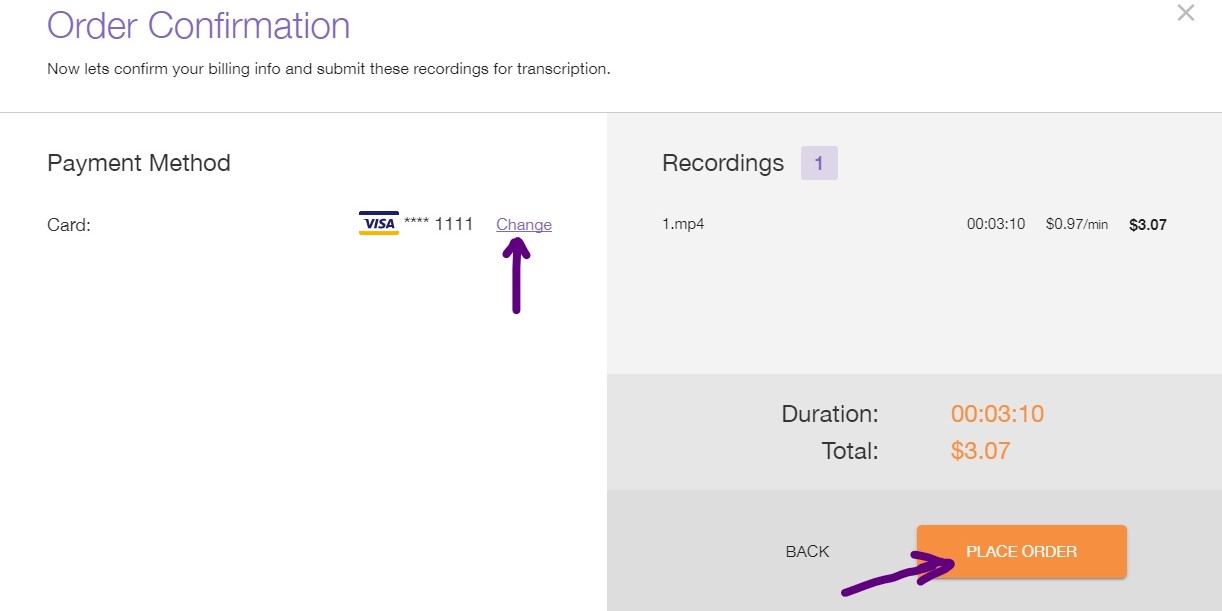
Once your upgraded transcript is complete, it will be sent to you via email to your registered address, and will also be available to you for download via your account.





