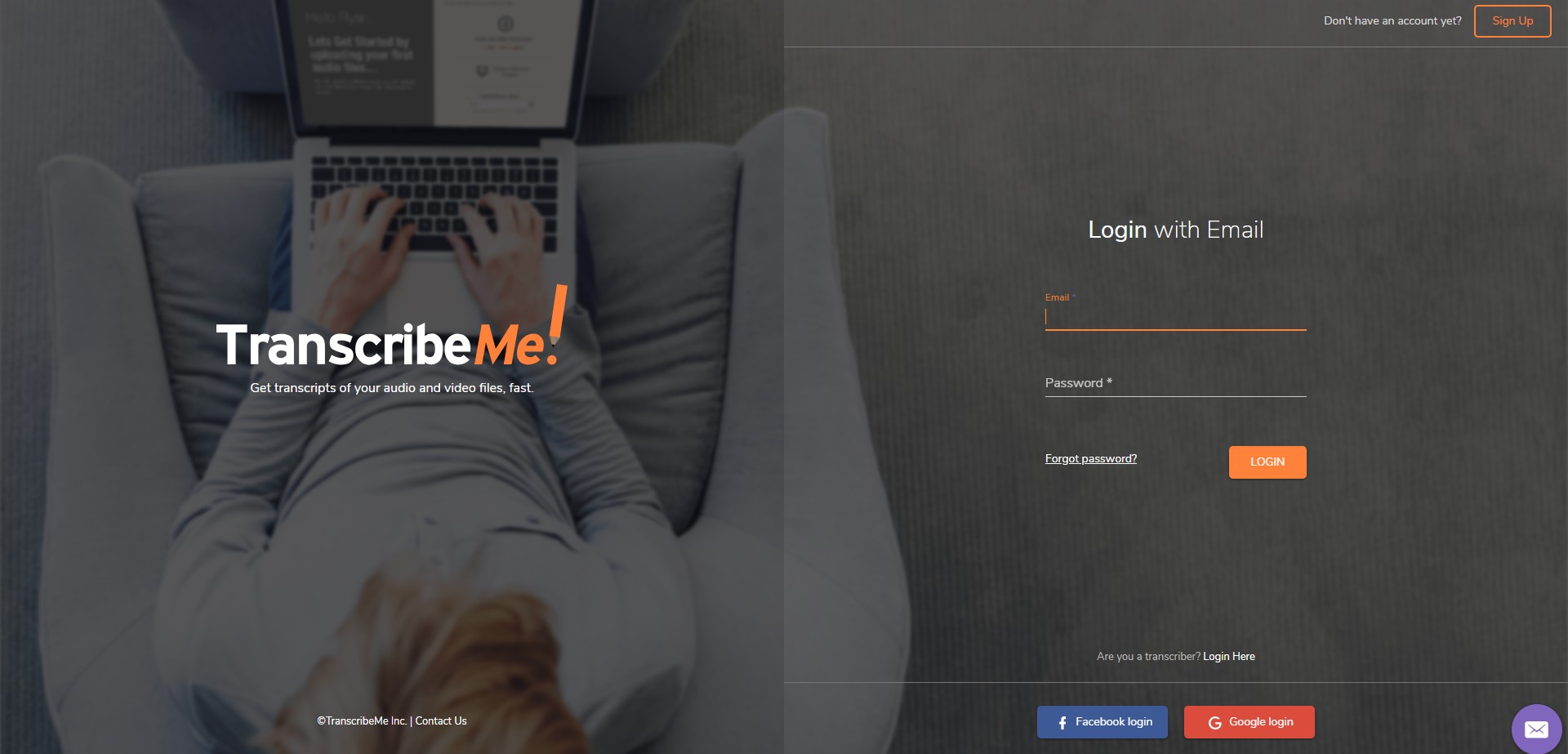How to Change File Details En Masse
It is easy to change the accent, language and other details of multiple files. The default accent and language for our system is US English. If your media files are in a different language or accent, this walkthrough will show you the correct steps to take.
- 1
-
Log in to your Customer Portal.
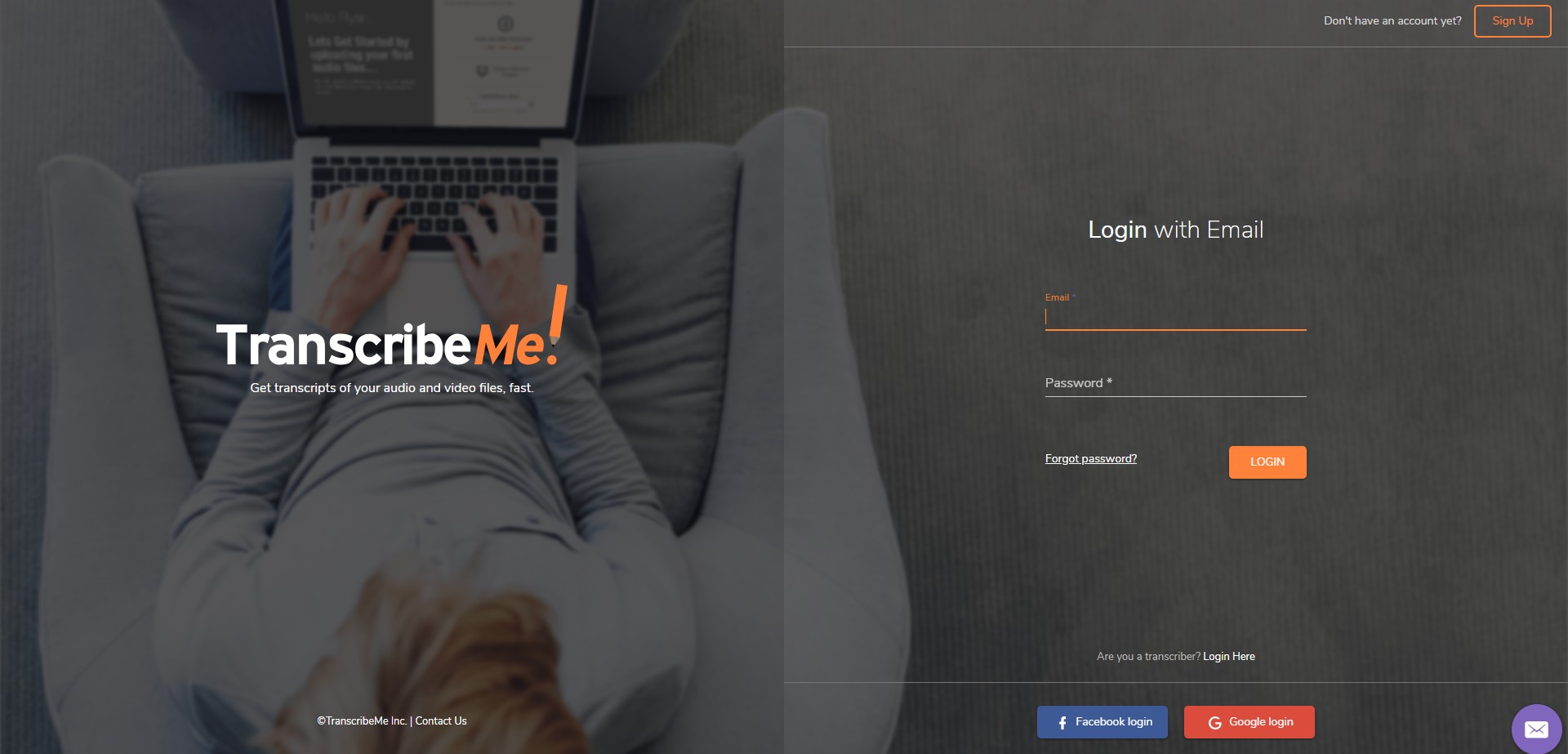
- 2
-
Select the recordings you will order by clicking on the box to the left of each file, then click on Transcribe.

A box will open, showing the files you currently have selected and allowing you to upload any additional files you need. Click the Transcribe button once you have all the files you need selected.

- 3
-
The Transcription Details page will show up. If you make changes on the left side, it will apply to all of your files.

- 3A
-
If you have a few files requiring a different accent or language selection (e.g. 1 out of 3 files have British accents), you can make adjustments per file by clicking on the + sign beside the name of your file.

The transcription details of the selected file will open up. Once you are done making changes, just click on the X icon in the upper-right corner to go back to the transcription details page and click on Continue.

- 4
-
From here, please proceed to Step 6 on our Customer Portal Walkthrough to finish ordering your transcripts.
We hope this walkthrough has been useful to you. If you have any questions or feedback, please let us know at support@transcribeme.com.