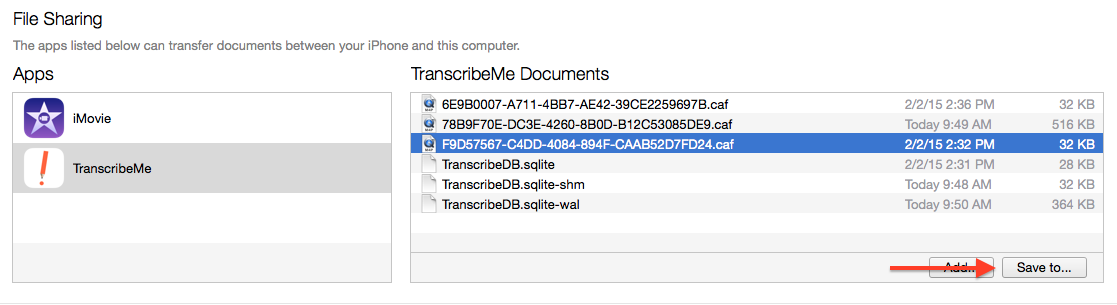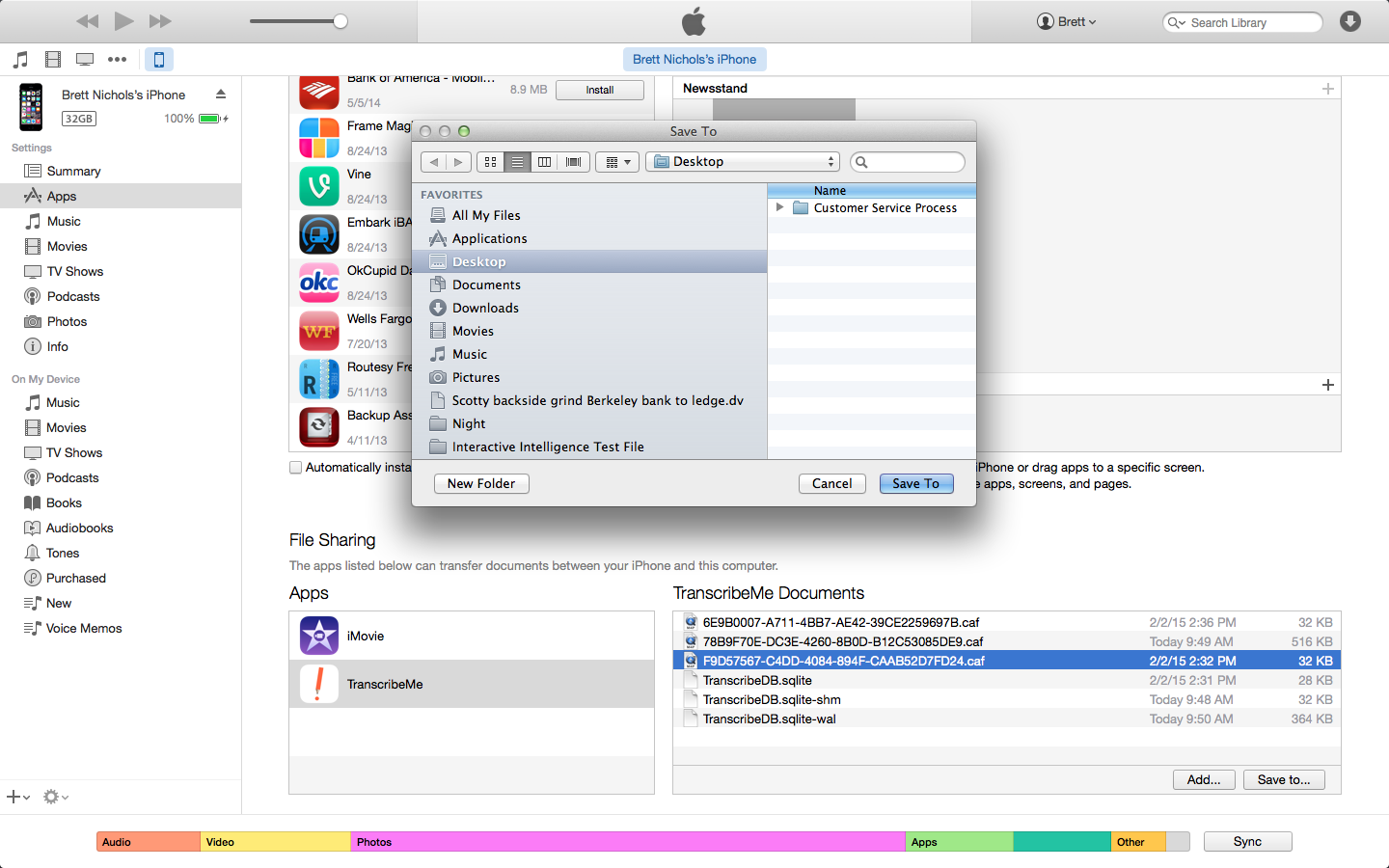How to Transfer iPhone Recordings to Your Computer Using iTunes
If you have recordings created in the TranscribeMe app you would like to back-up, you can transfer them to your computer using iTunes. Here's how:
- 1
-
Update iTunes to the most recent version by following these directions.
- 2
-
Follow these instructions to be able to share files between devices with iTunes.
- 3
-
Scroll to the part of your page that has the "File Sharing" section. Click on the TranscribeMe icon.

- 4
- Audio files recorded to the TranscribeMe app have a .caf extension. You can identify your file by the date next to the filename; this is the date and time your file was created. Click on the name of the file you would like to save, and click the "Save To" button.
- 5
-
Select where you would like to save your file and click "Save".
- 6
- Go to the location where you have saved your file. Right-click on the file-name, and select "Open With" and review the recording to ensure you selected the correct file.