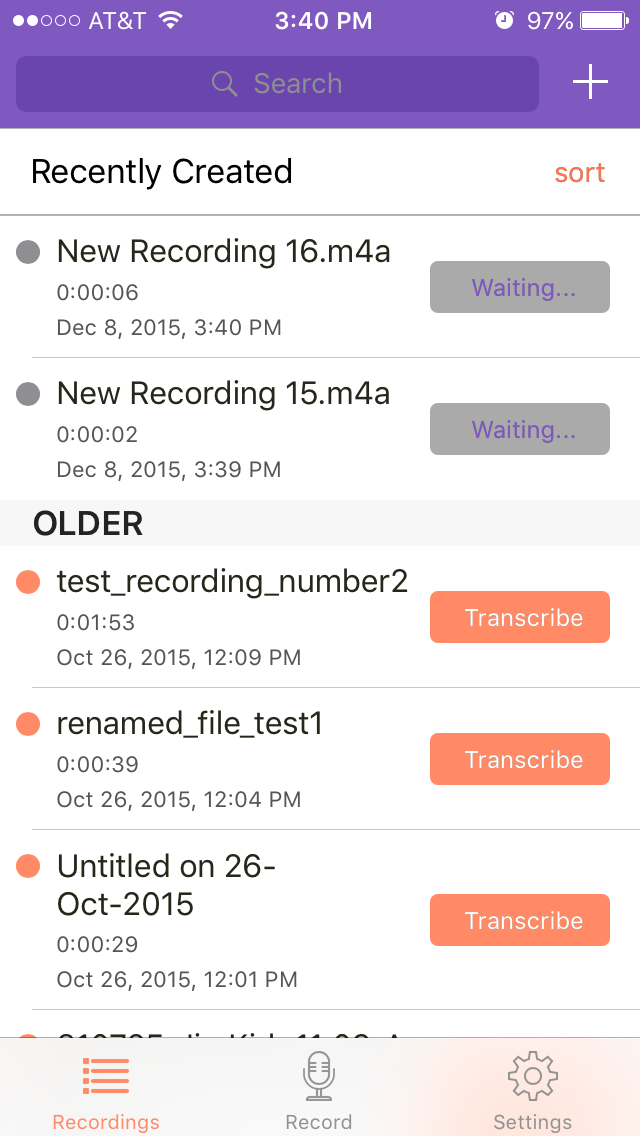How to Submit iPhone Voice Memos
Have an iPhone Voice Memo you need to submit for transcription? These can be imported directly into the TranscribeMe iPhone app in a few easy steps.
Please note that these instructions are for iPhone users only. iPad does not come with a Voice Memos app that can be used to record files. If you're an iPad user, please consider recording and submitting your file with our TranscribeMe app.
- 1
-
Open the Voice Memos app. By default, it should be available in your 'Utilities' app folder.
- 2
- Select the Voice Memo you would like to Transcribe by swiping to the bottom of the screen to access your list of recordings and tapping your desired memo.
- 3
- After clicking your desired memo you will see this memo details window. Click the 'Share' icon.

- 4
- A list of apps that integrate with Voice Memos will appear. If TranscribeMe is not shown among these, click the "More" icon.

- 5
- A complete list of apps that can be used with Voice Memos will appear. Toggle the switch for TranscribeMe.
- 6
- When the TranscribeMe app is successfully turned on, the switch will appear green. Tap "Done" at the top right to continue.

- 7
- You will be returned to the screen that appeared when you initially clicked the 'Share' button. Click the TranscribeMe icon.

- 8
- The TranscribeMe app will open and you can rename your file. Click the "Save" button in the upper right-hand corner of the screen to continue.

- 9
- The file you imported will appear with a status of "Waiting..." while it uploads to TranscribeMe.
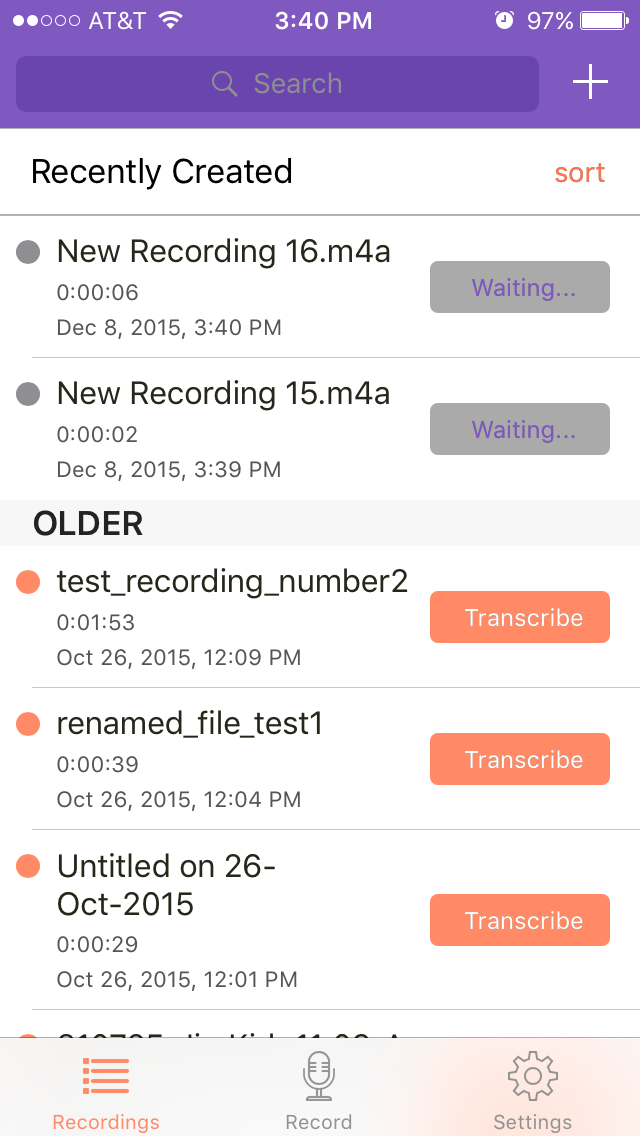
- 10
- When the file is done uploading, the "Waiting" status will turn into an orange "Transcribe" button. Click "Transcribe" to enter the order process.

If you have further questions about the ordering process, you can follow our iPhone App Walkthrough from step 6 onward.